One of the annoying “features” of SharePoint 2007 is how the View dropdown gets pushed off of the page when working with list views with many columns.
Left part of the page:
Two scrolls to the right and we can now find the view menu:
View menu just to the right of the other toolbar buttons. (After Adding the Javascript)
Complete Steps:
Left part of the page:
Two scrolls to the right and we can now find the view menu:
View menu just to the right of the other toolbar buttons. (After Adding the Javascript)
- Display the list’s view page
- Click Site Actions, Edit Page
- Add a Content Editor Web Part and move it to the bottom of the page (below the list’s web part)
- Edit the Content Editor Web Part, click the Content Editor button and paste in the following JavaScript
- Save everything and test!
<script>
var x = document.getElementsByTagName(“table”);
for (var i=0;i<x.length;i++)
{
// find the table with this class
if (x[i].className==”ms-menutoolbar”)
{
// change the widths of all of the cells to 0
for (var j=0; j<x[i].rows[0].cells.length;j++)
{
x[i].rows[0].cells[j].style.width=”0″
}
// change the width of the last column
x[i].rows[0].cells[j-1].style.width=”100%”
}
}
</script>
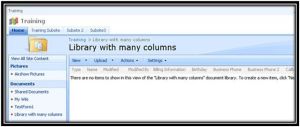
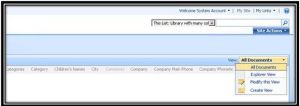



No comments:
Post a Comment